I used to subscribe to lots of emails from online retailers. As a result, I have thousands of these emails stored in folders (also known as “labels”) in Gmail. After deciding it was time for a cleanup, I discovered that mass deleting emails in Gmail is not that intuitive. So, here’s how to do it.
1. Click on the folder / label you want to empty
In the example below, I clicked on the “Build.com” folder to display the emails in it.
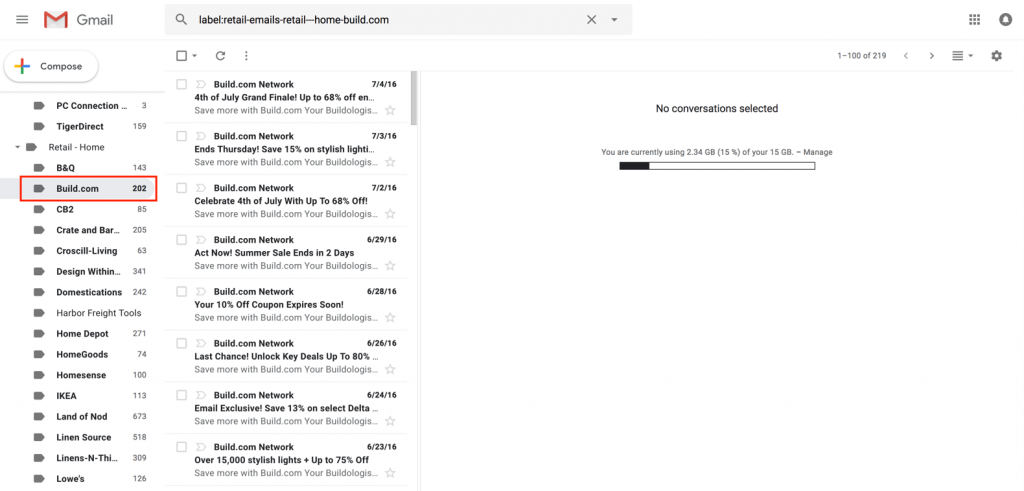
2. Click on the “Select All” checkbox
Click on the “Select All” checkbox to select all the emails on the page.
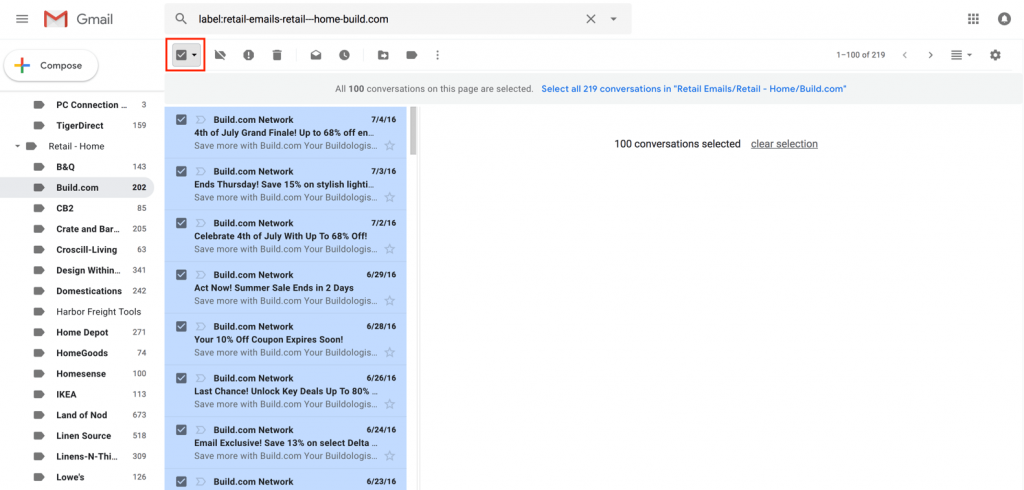
Note: this does not select all the emails in the folder, just the ones visible on the page. So, if you have Gmail set to display 50 emails per page, you will only select 50 emails.
3. Click on the “Select all conversations in folder” link
Although prominently positioned, it’s quite easy to miss this link unless you know it’s there. In this example, I would click on the Select all 219 conversations in “Retail Emails/Retail – Home/Build.com” link to select all the emails in the folder.
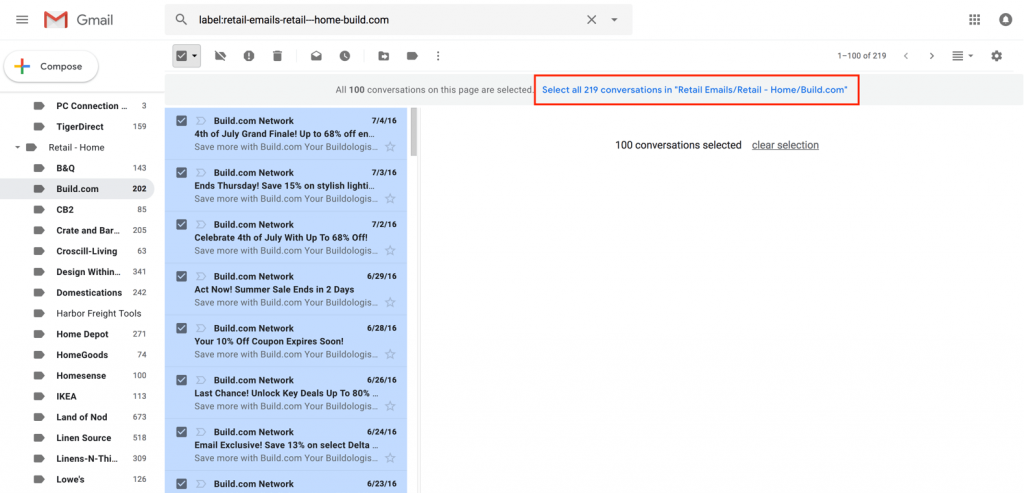
4. Click on the “Delete” icon
Click on the trash can icon to remove the emails from the folder.
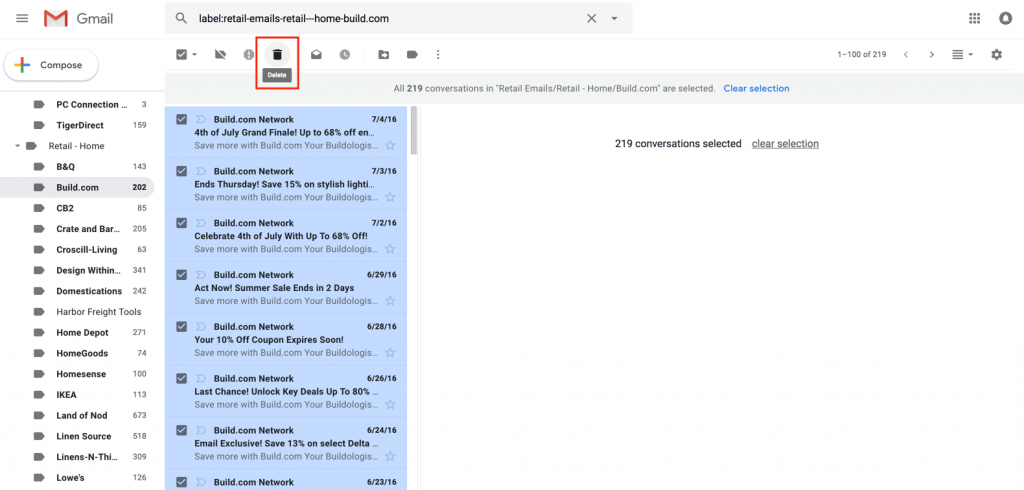
5. Click “OK” in the “Confirm bulk action” dialog
Last chance to change your mind! Otherwise, click “OK” in the dialog that pops up to delete all the emails in the folder and send them to the Trash folder.
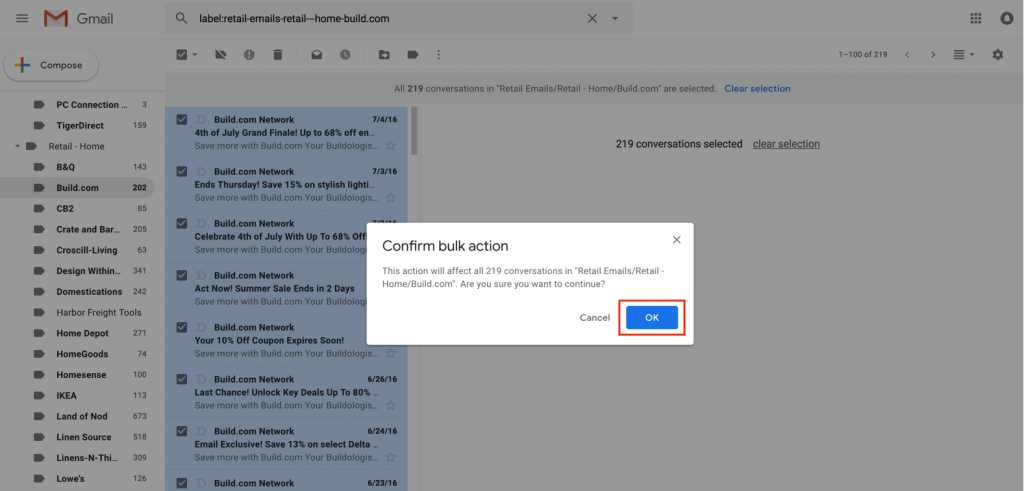
Note: You can also just tap the Enter / Return key instead of clicking the OK button if you prefer to use a keyboard shortcut.
Be aware that these deleted emails are not yet completely deleted from Gmail; they have been moved to the Trash folder from which they will be automatically deleted after 30 days.
If you want to delete the emails from your Trash folder now, here’s how you do it:
6. Open the “Trash” folder
Scroll down the list of folders / labels on the left until you see “More” at the bottom.
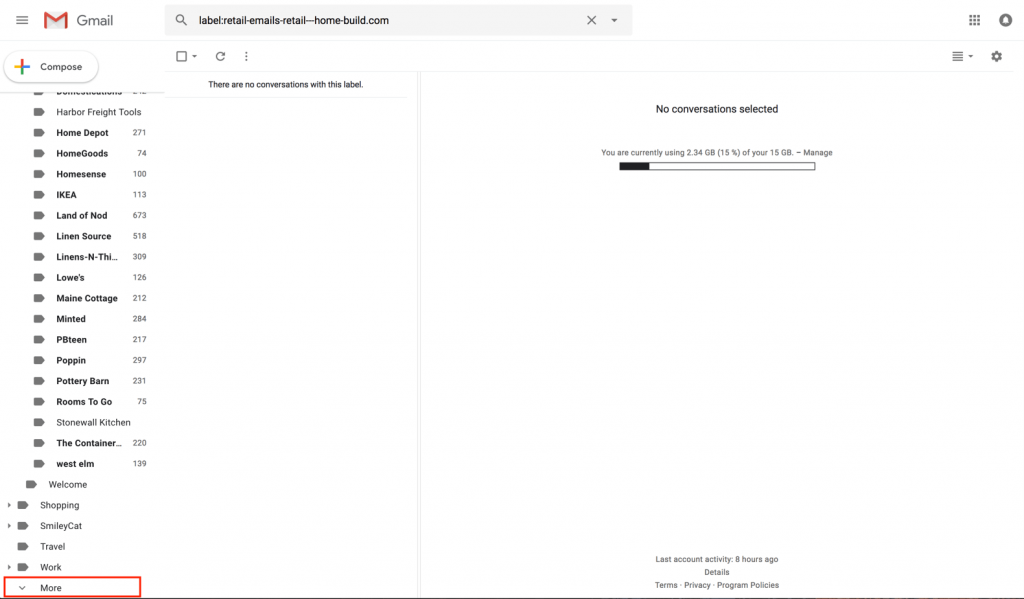
Click on the “More” link and scroll down again to view the “Trash” folder. Click on the Trash folder to view all the emails within it, including your newly deleted ones.
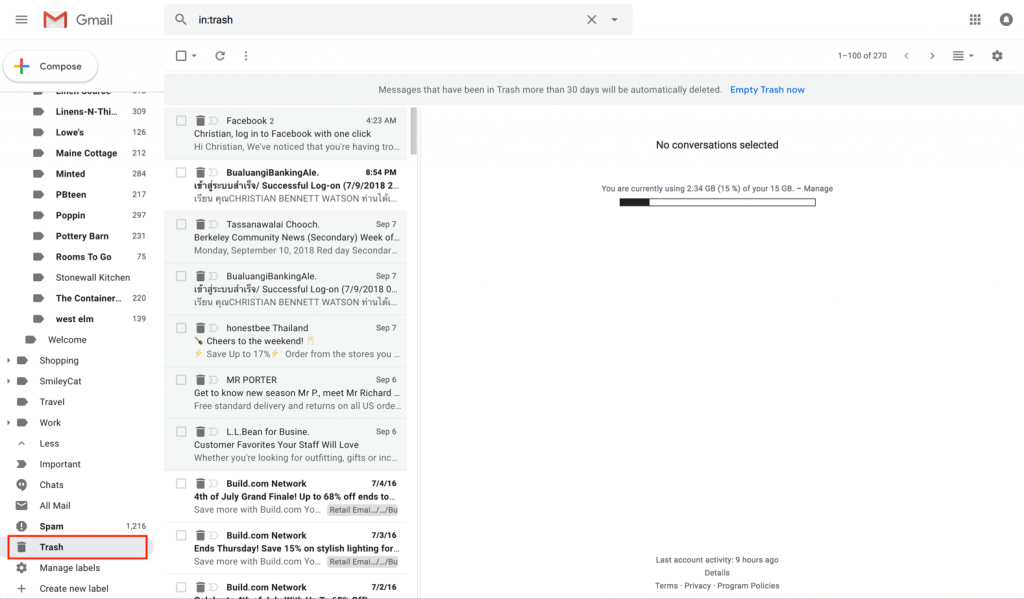
7. Empty the Trash folder
No need to select all the emails in the folder this time. Simply click on the “Empty Trash now” link to permanently delete these emails from Gmail.
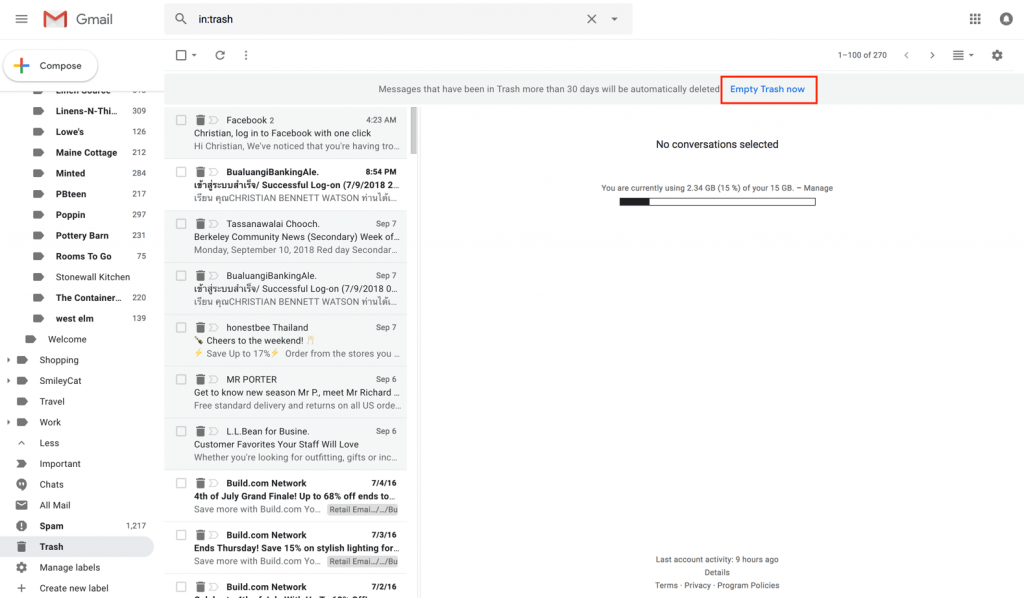
That’s it! If you want to keep Gmail tidy, you can now delete the empty folder that’s left over.
8. Delete empty folder
View the folder in the left navigation and hold your mouse over the folder name so that an icon with three vertical dots displays.
Click on this icon to display a pop-up menu and click on the “Remove label” option.
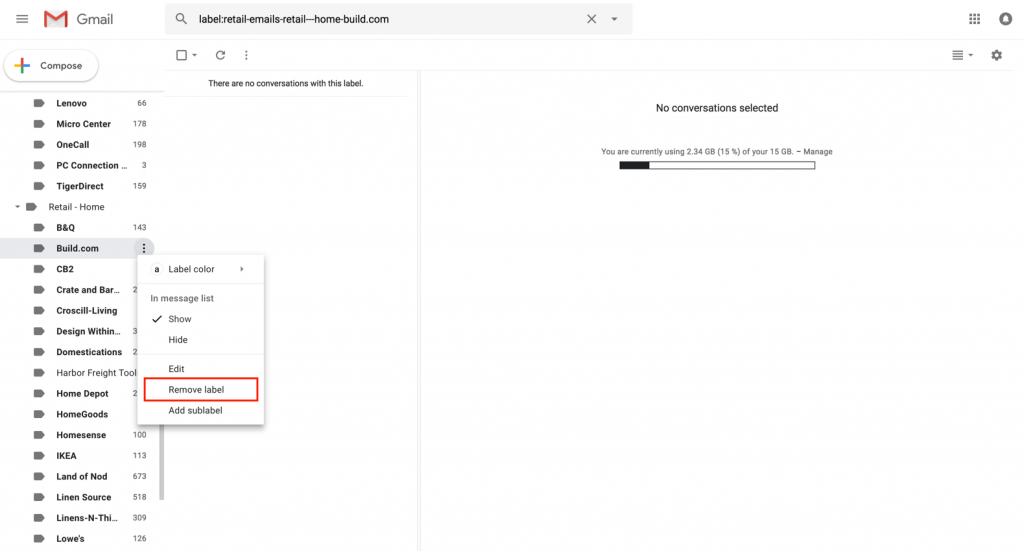
A confirmation dialog will display, so click on the “Delete” button or just tap the Enter / Return button on your keyboard to delete the folder from Gmail.
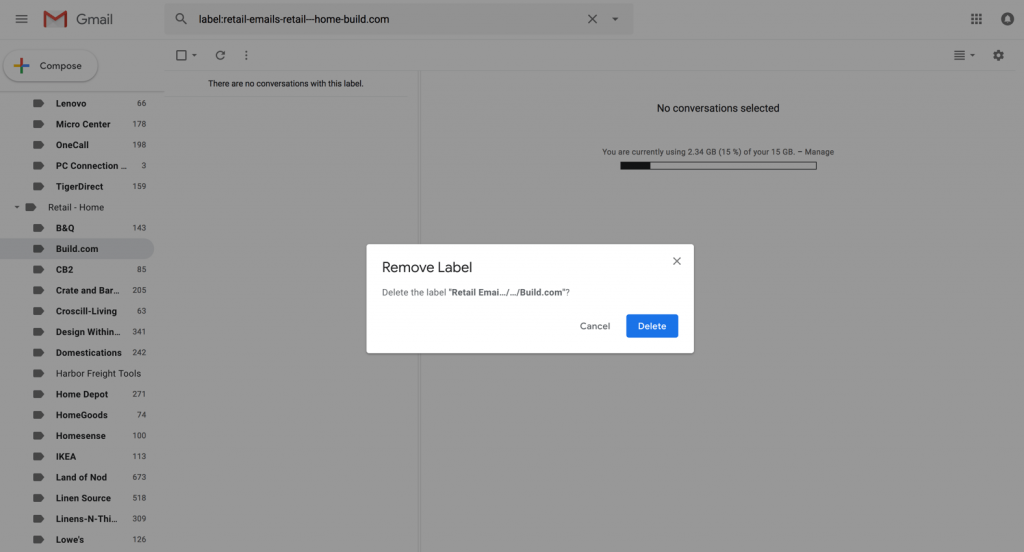
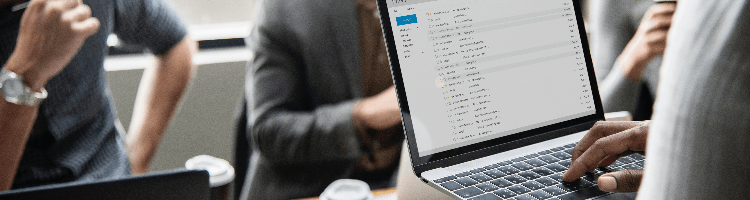
Great tips👌!
Thanks for sharing
Does not work on an android phone, even using the “desktop” view.
I have Google telling me my storage is 97% full and asking me to subscribe to a plan. yet 2800+ emails in a “Deleted Items” folder from 2014 and earlier which I cannot delete except one by one !!!!
Yes, I think you may need to run through the steps on a desktop version of Gmail in that case. Good luck!
I deleted a Label before deleting the conversations first. Is there a way of finding the emails which were filed under a now-deleted Label?
Many Thanks
Colette
Hi Colette, I’m sorry but once you delete a label the association with those emails tagged with it is removed. So, you would need to manually find those old emails and re-label them again.
Sorry, this does not help. GMail appears to have a maximum display of 100 mails per screen page. This is crazy. My son unknowingly allowed Youtube notifications and now has 336,500 GMails which he wants my help to delete. At maximum 100 mails per deletion (and each deletion involves 3 clicks and takes 5 seconds), it is going to take me over 10,000 clicks (and 5 hours of continuous labour!!) to delete this unwanted trash. Is there anyone who can make this task easier?
Hi Zan, that is an incredible number of emails! Please check step #3 in the post — Click on the “Select all conversations in folder” link. This should enable you to select all the emails in the folder, not just the 100 that are currently visible on the screen.
I love you! approx. 83K of emails gone in one wonderful swoop! Thank you! 🙂
Does not work on mini IPad. At Step 2 I have no option to Select all. Please advise. Thnx!
Thank you, Christian! This is exactly what I needed. Works perfectly on the desktop version, and now my gmail account is manageable. Godspeed!
I just deleted 233K e-mails using the procedure outlined. The first 15 or 20 times I did the bulk delete, it would only delete approx. 6K e-mails, but after a while I was able to delete almost 10K at a time. I found it worked best if I immediately followed each bulk delete with an empty trash.
Christian,
I am searching trying to find a way to recover files and saved documents that disappeared in 49 of my g-mail folders. I came across your older information while I was trying to back-track myself to see if I had made any mistakes to actually unknowingly delete them myself. Do you have any ideas of how to recover? I have already tried many things-:
-checked for compromised Gmail
-checked spam & trash
-attempted to recover using search &topic word
Thanks for any other ideas,
If anyone has this problem, Sign in to your mail account from any supported provider on with the Mail app on iOS and possibly iPad and Mac.
On the mail list, select the filter icon at the bottom left to filter by unread, and then click edit at the top left.
Now you will see the radio buttons at the left of the unread messages. Tap and drag down from the first mail, all the way down past the bottom bar. This will send it to multi select mode and it will keep selecting mails as long as you don’t remove your hand. Once you are done, press mark at the bottom left and and then press mark as read.
This is the quickest solution i know on mobile. You will be able to delete a thousand messages in a few seconds.
It worked. thanks
THere is no link to to Select all conversations in folder
I see now – you have to be in Conversations view. Don’t use that view normally.
I have been trying to find a way to mass delete for weeks now. Thanks so much for the simple to follow tips
I was in conversation view and do not have “Select all conversations in folder” link – how do i delete all label’d emails?
Thanks, this info was perfect.
Thanks Great way of deleting..it really helped me
I had finally reached my storage limits in Google. The thought of deleting 50 emails at a time to ‘free up’ storage made me want to curl up in a ball. I figured there must be another way and here it is! Thank you for that vital piece of info to enable mass selection.
Just a quick note about this, as I had over 30,000 emails in promotions, it was only willing to delete 10,000 at a time but still much quicker than 50 at a time!!
Hi Deb, I’m happy this blog post was able to help you out!
Woohoo!! This is clear and really work!! Thanks so much! XX 🙂
FYI: Gmail moves to Trash only 5,000 items at a time. But that’s much better than only 100 items at a time per page.
Great! thanks for the info…that hidden bulky clear is what I was looking for.