Some websites (e.g., Gmail) create popup windows in Chrome without displaying the menubar, which means that you don’t have access to any of the usual Chrome menubar functionality.
Recently I wanted to use an extension on a Chrome popup window, but I struggled as I could not figure out how to make the menubar display.
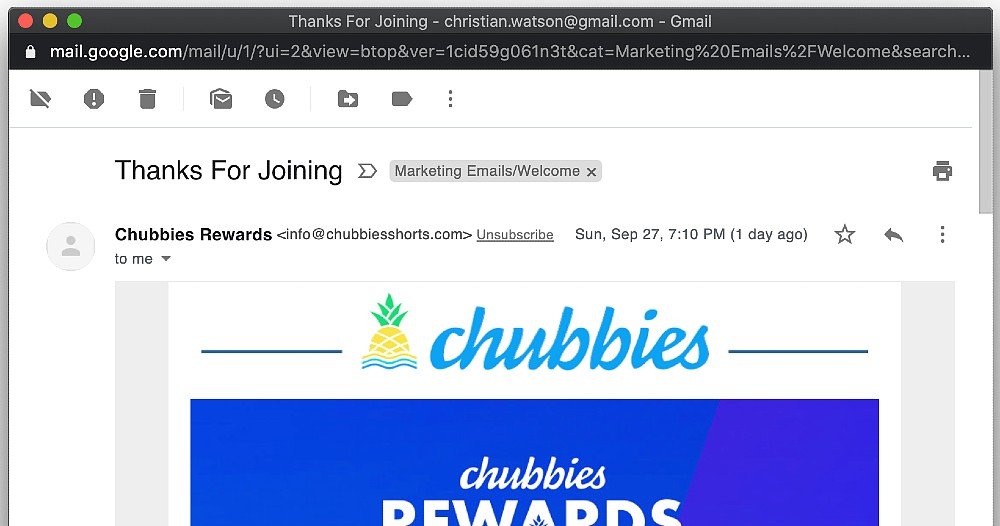
Fortunately, there’s actually an easy way to do this in Google Chrome:
1. Make sure the popup window is positioned in the foreground with the main Chrome window behind it with the menubar visible.
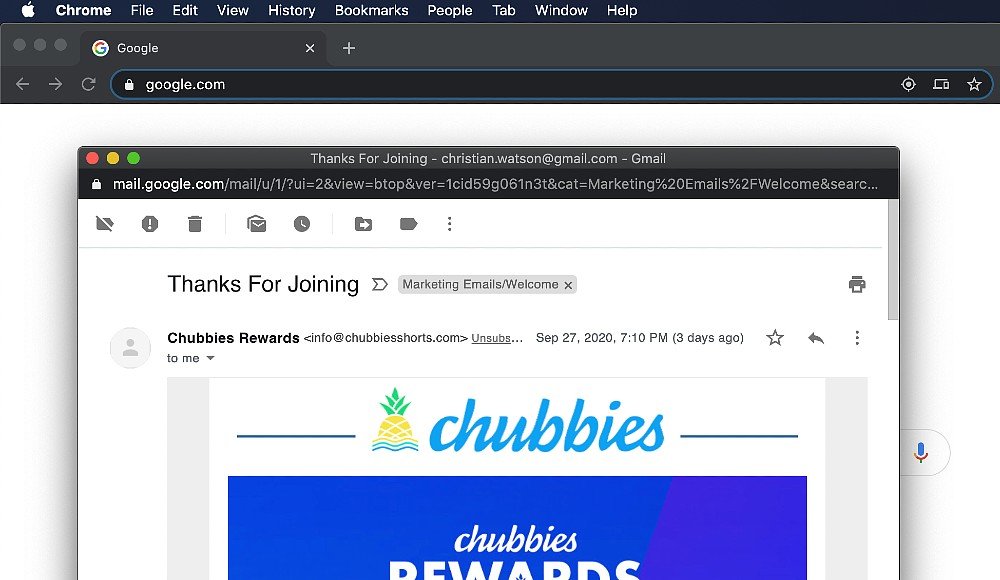
2. In the menubar, click on Window > Show As Tab
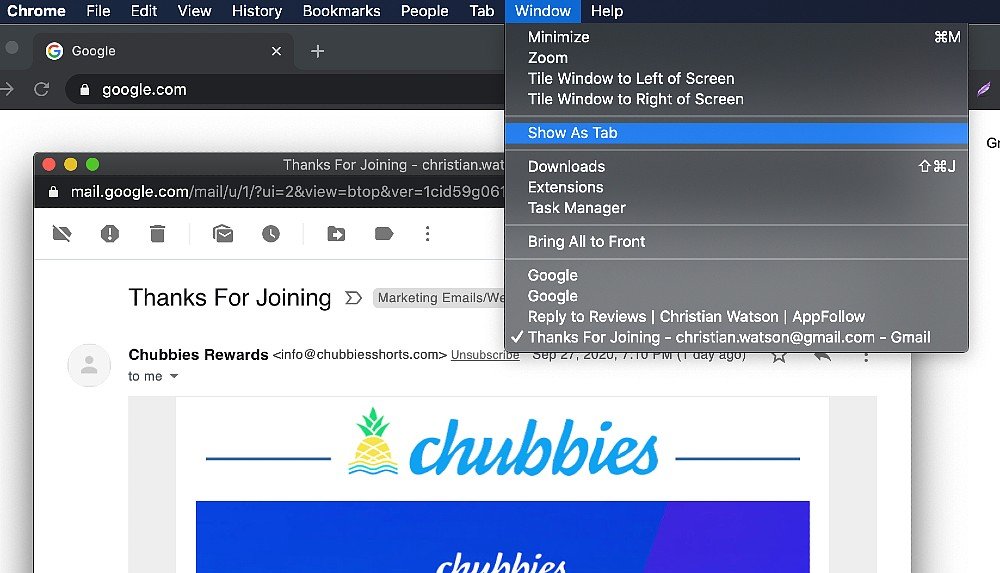
3. Hey presto! The popup window has been converted to a tab in a new regular browser window. Now you have access to all the regular Chrome browser functionality, such as extensions, etc.
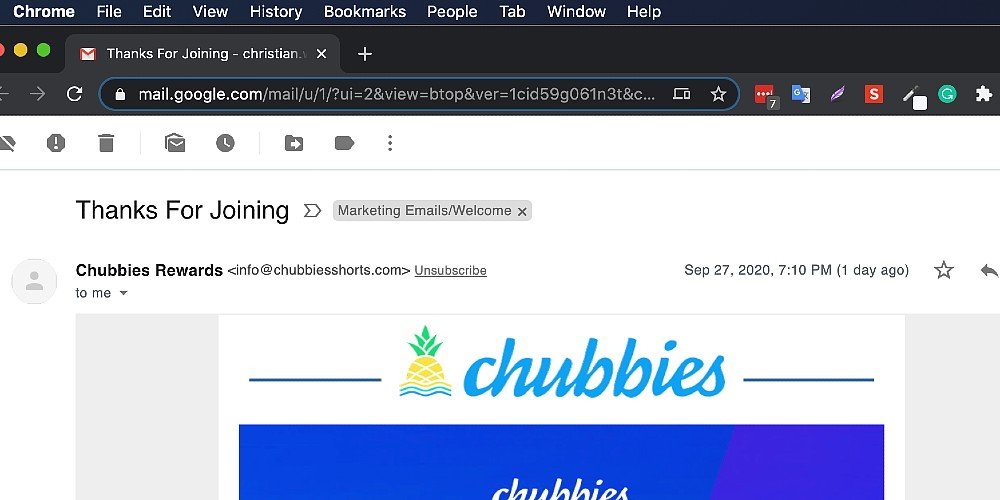
For an extra level of organization, click on the new tab and drag it into the row of tabs on your main browser window and it will be added there.
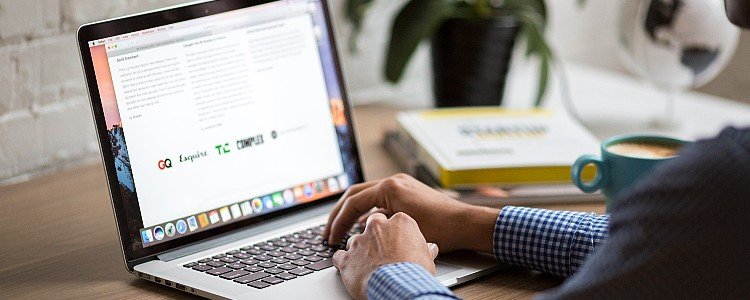
Which browser version was this trick used on? Is this viable.